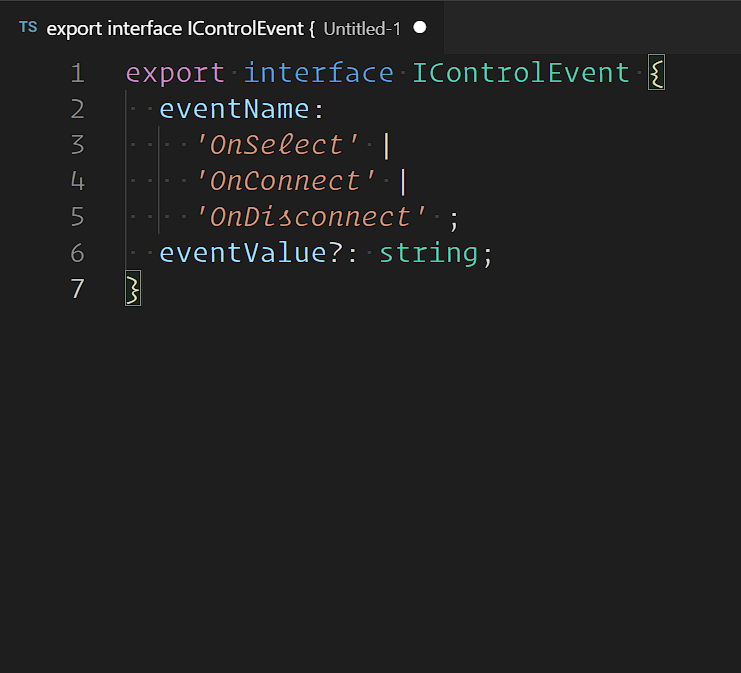Looking to learn more about the Power Apps Component Framework before you dive in? This should get you started:
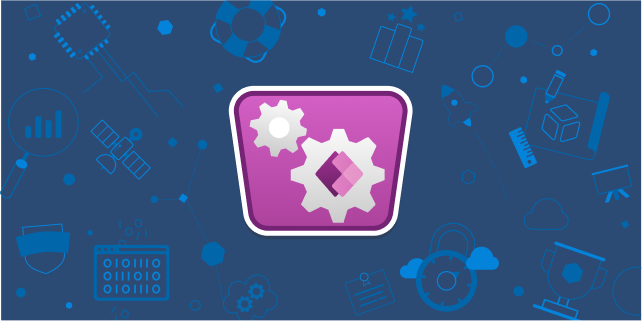
If you've created a few Power Apps component framework controls at this point, you're aware of the fact that your control gets exactly one event that it can fire: OnChange.
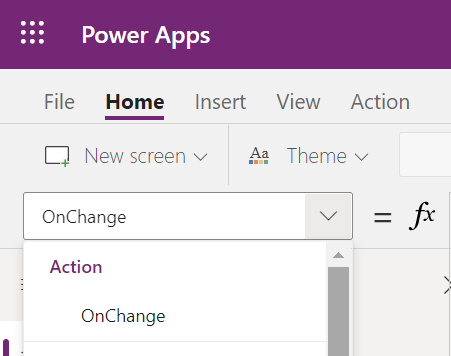
There is a good way to handle this situation right now that's 100% supported and will continue to work, even after proper event support is added. It takes surprisingly little extra effort too—let's take a look.
One new manifest property
This one is pretty straightforward: add a new simple text property to your control's manifest file, in this case we've called the property Name. If you have more information you need to send along with the event when it happens, create properties for those pieces of data as well. I've added an extra one here called ever so creatively Value.
Note that both properties are marked as output properties on their usage, since these values will always be set from inside your code for use by the host app. Additionally, we've marked the required property of Value as false, as not all events will need a value set:
<!-- ControlManifest.Input.xml -->
<?xml version="1.0" encoding="utf-8" ?>
<manifest>
<control namespace="BlogSamples" constructor="Events" version="0.0.1"
display-name-key="Events" description-key="Events description"
control-type="standard">
<property name="Name" display-name-key="Name"
description-key="The name" of-type="SingleLine.Text"
usage="output" required="true" />
<property name="Value" display-name-key="Value"
description-key="The value" of-type="SingleLine.Text"
usage="output" required="false" />
<resources>
<code path="index.ts" order="1"/>
</resources>
</control>
</manifest>Figure out the events you need
In order to keep my code easy to maintain as it grows, I put my event definitions into an interface in a separate file named IControlEvent.ts in the same directory as my index.ts file:
// IControlEvent.ts
export interface IControlEvent {
Name:
'OnSelect' |
'OnConnect' |
'OnDisconnect'
Value?: string;
}Then at the top of my main code file, I import that interface so that I can code against it:
// index.ts
import { IInputs, IOutputs } from "./generated/ManifestTypes";
import { IControlEvent } from "./IControlEvent";Now all that's left is to fire those events as they happen using the built-in OnChange loop:
- Your code sets up an event to be fire, and calls
notifyOutputChanged - The framework does some stuff and then calls your control's
getOutputsfunction - We retrieve the set event information in
getOutputs, which is then sent off to Power Apps
// index.ts
private event: IControlEvent;
private notifyOutputChanged: () => void;
public init(
context: ComponentFramework.Context<IInputs>,
notifyOutputChanged: () => void,
state: ComponentFramework.Dictionary,
container: HTMLDivElement
) {
// Set up notifyOutputChanged to be called later
this.notifyOutputChanged = notifyOutputChanged;
}
// And in an event handler already hooked to a button in your control
private connectButtonClicked(): void {
// Set up the event to be fired
this.event = {
Name: 'OnConnect',
Value = null;
};
// and call notifyOutputChanged
this.notifyOutputChanged();
}
public getOutputs(): IOutputs {
// Return the set event as the output
return event;
}Your control will have a lot more code around doing the thing the control is actually for, but this is enough to set up the event loop.
Using these events in an app
In order to use these events, you first use the PowerFx Switch function in your control's OnChange behavior property (aka event) to look for each possible event coming in, and then react accordingly:
// OnChange
Switch(
Self.name,
"OnSelect",
Notify("OnSelect received! Selected value: " & Self.EventValue),
"OnConnect",
Notify("OnConnect received!"),
"OnDisconnect"
Notify("OnDisconnect received!")
)That's all there is to it! Once we have proper event support we can do things differently, but this should help until we get there.
Have feedback? Questions? Head on over to the Power Apps Developer Community Forum and let us know!